How Doctors Can Market With Google My Business
May 31, 2021
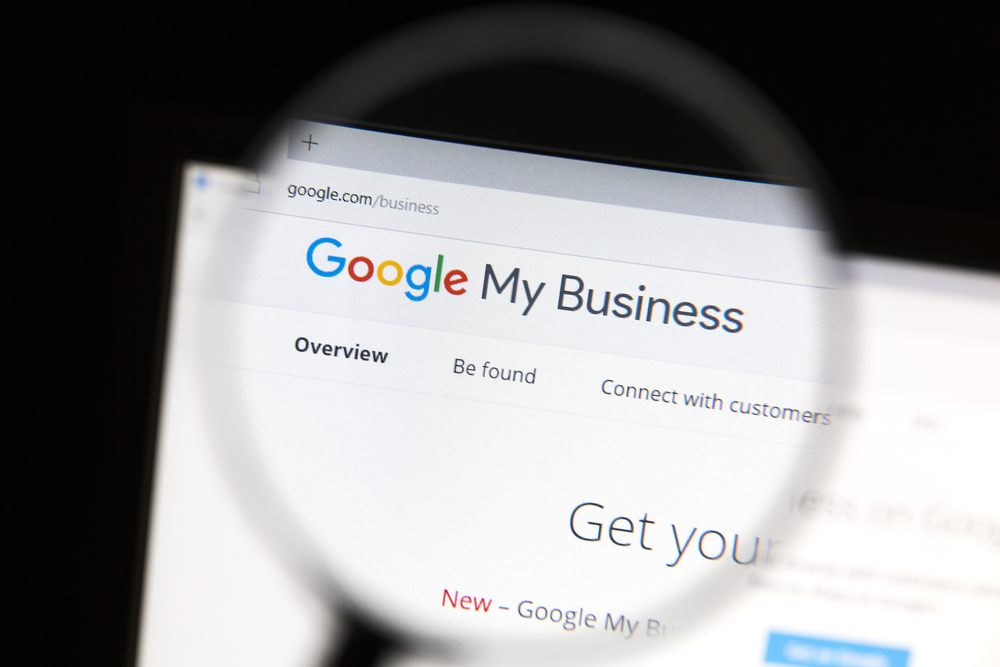
The Internet has become a major part of our lives. It’s changed the way we do business. Many people won’t even buy a product or seek out a service (like medical care) without first researching online. Even though doctors’ services are a necessity rather than a commodity, having an Internet presence is still vital to business.
Why Should You Use Google My Business?
At no cost, Google My Business allows you to create and manage an online profile for your medical practice. Google will display this profile as a part of the search results page.

You can use it to not only manage what users see when they search for medical practices in your area, but you can also engage with potential patients whenever they interact with your Business Profile (for example: leaving a review).
Google My Business is an excellent way for doctors to market their practice and medical services to patients online.
But how should doctors market with Google My Business?
Create a Google Business Profile
If you’ve ever googled the name of a business, you’ve most likely already seen a Google Business Profile. Anyone can create a Google Business profile. It’s just like adding a new location to Google Maps. The only information Google needs to create a Business Profile is:
- Business name
- Business location
- Business category
If someone wanted to leave a review about your practice, they may have already created a profile for your business. Google may also have created a profile for your business automatically from an online listing generator.
If your business doesn’t already have a profile, you’ll want to create one, but you can do this as part of creating your Google My Business account.
Create a Google My Business Account
A Google Business profile is only the first step. The profile is just Google’s default profile for your practice and it can be created by anyone because it’s based on publicly available information.
Marketing purposes will control how your profile appears. With Google My Business, you can access and manage your profile so that you can add more information about your business as well as control exactly what is shown to potential patients and internet users.
How to Create a Google My Business Account
You may already have a Google My Business account and not even know it. Google My Business is just one of the many services that make up a Google account. If you use Gmail, then you already have that Google account, which also includes Google Drive, Google Docs, Google Sheets, and more.
If you already have a Google account for your business:
- Visit here
- Click Sign In at the top right of the screen
- Enter your business name to bring up your Google Business profile to add it to your account
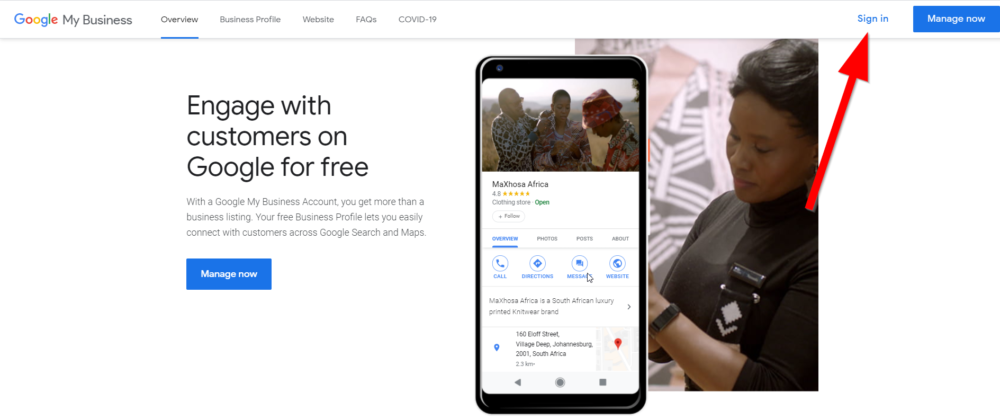
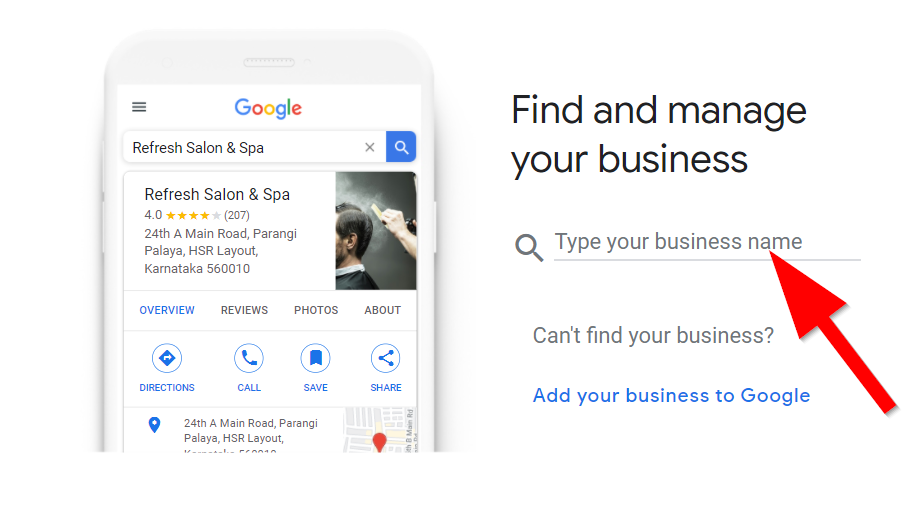
If you don’t have a Google Business profile for your practice:
- Create a profile here
- Click Add Your Business to Google
- Fill in your business name and category and click Next
- You will be prompted to provide your practice’s location, contact details and verification



Business versus Personal Account
It’s a good idea to keep your personal and professional lives separate. Even if you already have a personal Google account, you may also want to create a new one for your practice if you haven’t already. That way, you can have a Google account dedicated only to your medical practice.
Connect Your Practice to Google My Business
Once you have a Google My Business account and your medical practice has a Google Business profile, you will need to connect the two. You can claim your Business Profile by claiming the business either when you see the Google Business Profile on a search results page or in Google Maps. Then, click Manage Now. You’ll be asked to provide information to verify that you are, in fact, the owner of your business.
Attract More Patients
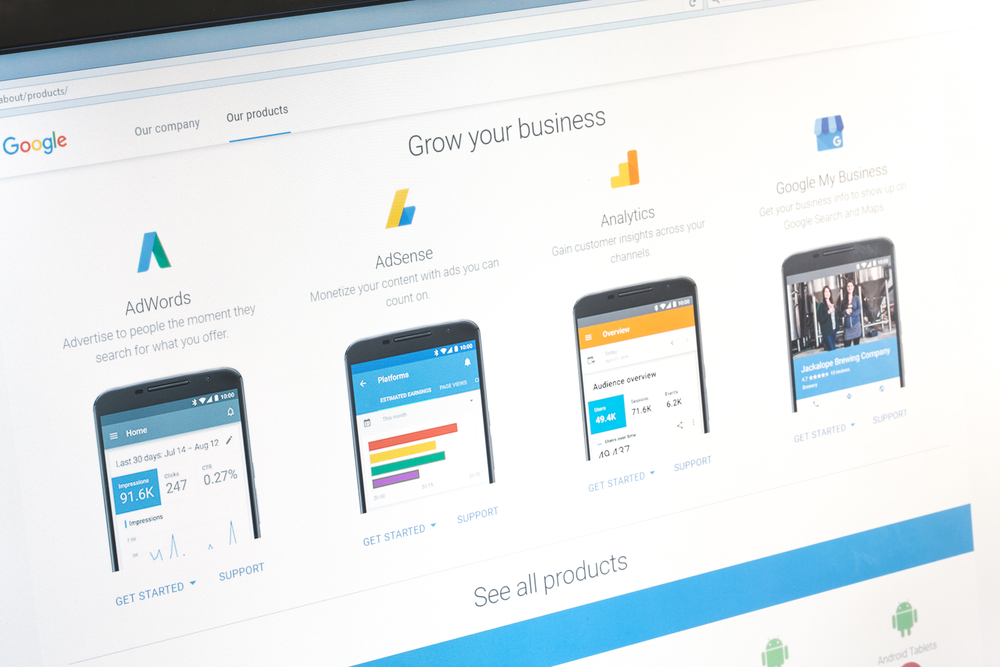
Once you have created your Google My Business account and have successfully claimed your business, it’s time to use it to attract new patients. You can do this by fully filling out your Business Profile. The more information you can put into your profile, the better.
Not only will it be more helpful to potential patients, but it can actually improve your rankings in Google’s search results. Photos can also go a long way towards attracting more patients.
Use the Right Keywords
It’s important to think about what you think your target audience will be searching for. You can incorporate these keywords into your Google My Business profile so that your listing shows up in the search results when potential patients search for those words.
Check out Google’s Free Marketing Kit
Google also offers a free Marketing Kit to anyone who has a verified business profile.
Gain Insights from Google My Business
Google My Business can also offer you insights into what kind of traffic is viewing your Google Business profile. Check out the Insights tab after you’ve logged in to your Google My Business account.
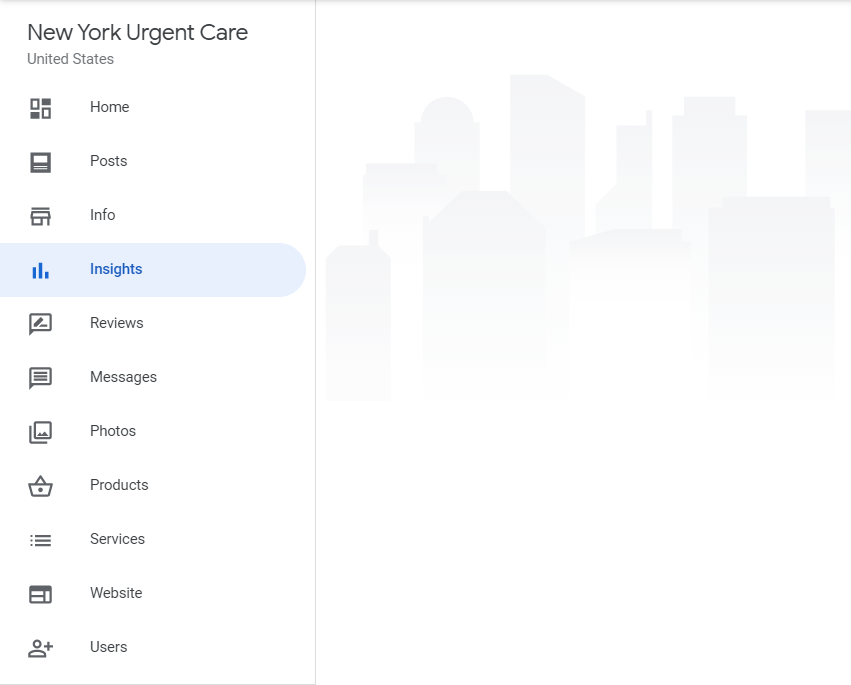
From the Insights section of your dashboard, you can see exactly what people are searching for when they arrive at your profile. You can also see how well your profile’s photos perform compared to those of other company profiles within your industry. Additionally, Insights can show you exactly what actions users take on your profile.
For informational purposes only.

